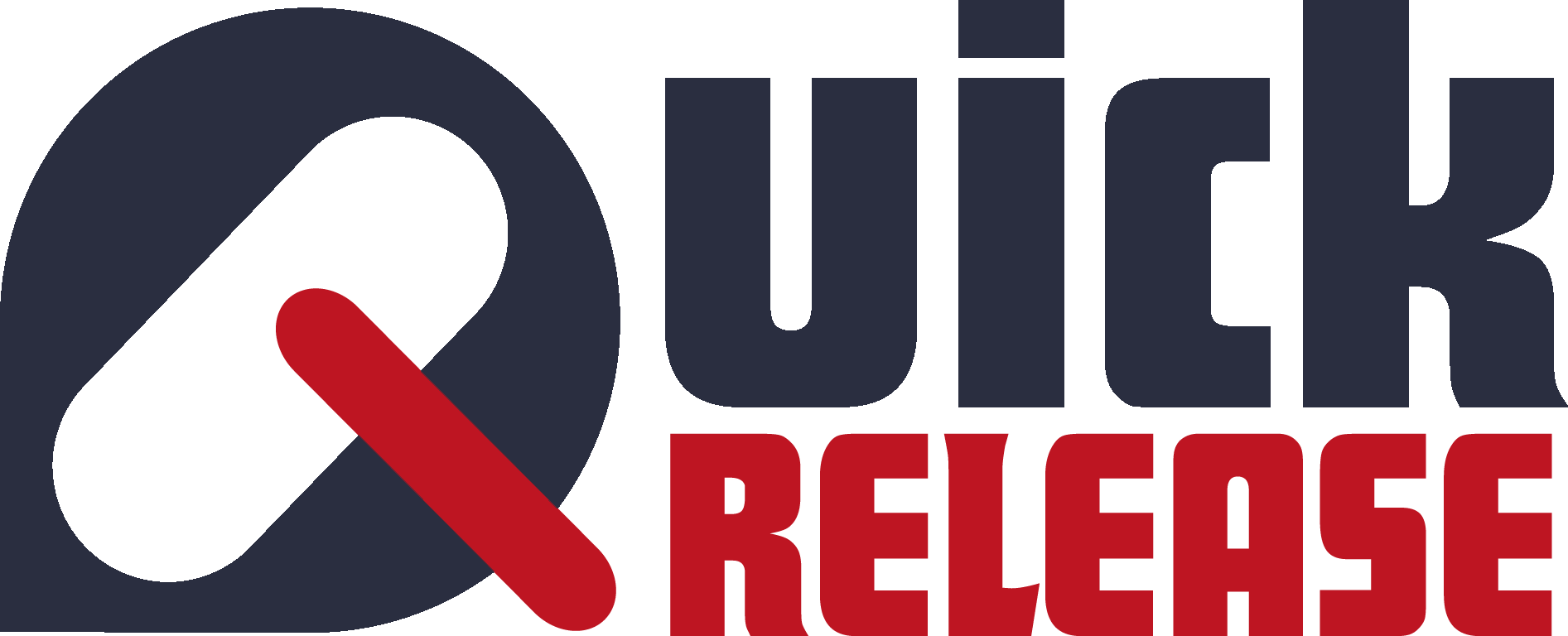Overview
With the API we solve the problem of typing all new bookings manually in the system. You can build a custom e-commerce solution to sell vouchers and tickets (bookings). Your site can show a calendar of all your planned flights and select a flight right from the calendar. The payment is done on the e-commerce website and after fulfillment, the booking or voucher is sent to Quick Release using our API.
Send this page to your e-commerce partner so that they can start designing and building a fully integrated solution.
Developer Documentation
https://app.swaggerhub.com/apis/upconsulting/quick-release_api_play/1.0.1
The API calls are technically documentated in swaggerhub.
The different methods
GET Flights
This method is used to get all the flights from Quick Release to show them in a list or calendar on your e-commerce website.
CREATE Booking
This method is used to send a new booking, including a list of passengers, from your e-commerce website to Quick Release.
CREATE Voucher
This method is used to send a new voucher, including the number of allowed passengers and the value, from your e-commerce website to Quick Release.
UPDATE Booking Flight
This method is used to update a booking, typically when your customer is selecting a new flight date after a cancellation.
GET Booking
This method is used to get the latest status of the booking.
The notifications
If needed, we can provide a webhook to push all changes in a booking or flight to your e-commerce website. Please contact us if needed.
Basic integration
Customers can book a scheduled flight on your e-commerce site
Syncing the calendar
The calendar is synced using the GET Flights method.
We recommend to do a scheduled sync every 15 or 30 minutes.
This means that a change in the calendar in Quick Release is reflected on your website after maximum 15 or 30 minutes.
The method will send all your “visible” flights to your website. You can hide certain flights that are not available to accept passengers.
With the flight we send also the capacity of the flight.
The freeCapacity is a calculation: balloonCapacity minus confirmedPassengers.
The toConfirmPassengers are all passengers that are send to Quick Release but not yet confirmed in Quick Release. The operator needs to confirm every new booking or he can decide to auto confirm all new bookings.
A flight is linked to a location. You can all your locations to a region and this region is also part of the flight data that is send to your e-commerce site.
As such you can show how many flights you have in each region.
Booking a flight
You customer buy’s the ticket on your e-commerce site. He/She selects a flight date/period and region from the calendar. You can also ask him the number of passengers and optionally already all details of each passenger.
The e-commerce site also settles the payment. The e-commerce platforms usually have a lot of plugins available to connect to payment providers like Mollie, Stripe, etc…
You can also allow the customer to pay with a voucher.
After payment the CREATE Booking method is called to create the booking in Quick Release. Also all passengers details are send in the same method.
The payment data is part of the passenger details. You can send the payment status, type, amount, text reference or voucher id and payment date.
Sending the payment data allows you to print a passenger list with the due payment amounts.
Vouchers
A voucher is a payment method for a new booking.
Usually you sell the voucher on your e-commerce website. Your customer receives a PDF or a gift box, whatever you like. Almost all e-commerce platforms support natively vouchers selling.
The e-commerce keeps track of the solf vouchers and accepts a voucher only once as a payment method for new booking. Nothing needs to be send to Quick Release.
If, however, you want to have a full view of all vouchers in Quick Release, you can decide to use the CREATE voucher method to send also the vouchers to Quick Release.
When a voucher is used to pay for one or more passengers, you can send this information in the CREATE booking method as well.
Flight cancellation
When a flight is cancelled, it will disappear from your calendar, but all bookings will be moved to your waiting list. The question raises now: How will my customer select a new flight?
Using UP
The first option is to send a link to your customer to their private Quick Release client zone. The passenger app, https://up.quickrelease.aero is designed for your customer.
We provide some basic branding of the passenger app with your own logo and name.
Your customer can pick a new flight from your calendar. The operator settings allows you to limit the flights to the region of the customer for example.
Using your e-commerce site
The second option is to ask the customer to go back to your website and select a new flight. As they already paid for the flight, you need to think of a way to allow booking a flight without payment. The booking will also arrive in Quick Release as a new booking which needs to be merged manually with the first booking. This is doable but not ideal. The best way to handle this is to provide a client zone on your e-commerce site. Through login, your customer can then manage their booking on the e-commerce site. To make this work you will need to use the GET Booking and UPDATE Booking Flight methods.